
|
| Accept Cookies | Customize | Refuse Cookies |
1) Size and othre parameters
The photos must be in JPEG, with sRGB color space. The photos can be up to 8000px on the longest side and up to 10MB; the forum software creates a 1200px version with the link to full size image.2) Personal GALLERIES
You can upload up to 420 photos! To create your galleries, click on your username (in the upper left corner) to open your personal page and then click on GALLERIES.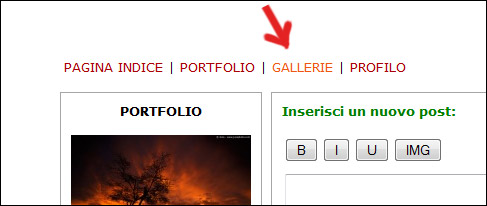
3) Creating your galleries
If you have not created yet any gallery, open your first gallery (you just have to choose a title and confirm; you can always edit the title).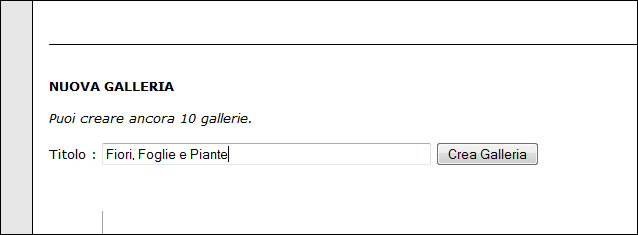
4) Upload the photo
Click on [Add/Edit Photos], near the gallery cover. Now, you just have to upload the photos from your hard disk. For every photo, I recommend to select camera, lens and other techs; you must add a title and, if you want to add more info, you can use the "Description" field. It is essential to select the Category for every photo, otherwise the photos won't appear in the image critique galleries!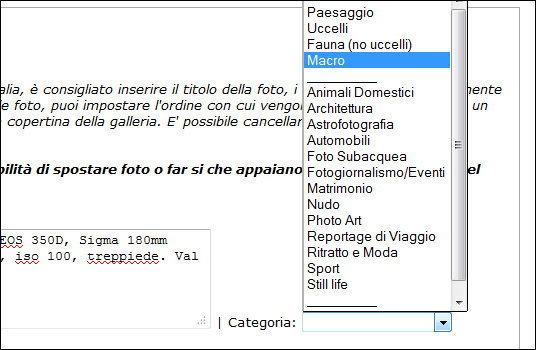
5) Confirm!
Scroll down to the bottom of the page and click on [UPLOAD/EDIT PHOTOS]. Wait until the confirmation page loads without clicking on anything else! If you are uploading large photos, it may take some minutes. When the upload is complete, you will get a confirmation message: now your photos have been added both to your personal galleries and to the main image critique galleries!Recommendations
- If you want to receive more comments about your photos, give a look to the article How to receive more comments in 5 steps! JuzaPhoto contains affiliate links from Amazon and Ebay and JuzaPhoto earn a commission in case of purchase through affiliate links.
JuzaPhoto contains affiliate links from Amazon and Ebay and JuzaPhoto earn a commission in case of purchase through affiliate links.May Beauty Be Everywhere Around Me