Playing With Colors
Playing With Colors, testo e foto by
Juza. Pubblicato il 08 Giugno 2012; 0 risposte, 2958 visite.

Canon EOS 20D, Sigma 180mm f/3.5 EX APO Macro HSM, Sigma 2.0x TC, 1" f/16, iso 100, tripod. Trebbia Valley, Italy.
The butterflies covered by dew are one of my favorite subjects. I've taken this photo in early morning, and the butterfly was in shade: ad I expected, the photo had a slight blue cast.
Removing the blue cast is quite easy: open the color balance window (Image>Adjustments>Color Balance) and move the sliders towards Red and Yellow, both in midtones and highlights. On the other hand, it is possible that after removing the color cast from the subject, the background takes a yellowish color, instead of being green as it should be when you photograph a butterfly against out of focus grasses.
How can you restore the green color of the background? Photoshop offers two very useful tool to deal with color - Selective Color and Replace color. Replace Color is easier to use, but it creates artefacts if you use it too much, while Selective Color gives better results, but it is much less versatile: you have to learn which one to use, depending by the situation. I have various "strategies" to give to the background the green tone that I like, and I choose the most effective strategy depending by the photo.
The easiest thing is to warm up the photo with Color Balance, then open Replace Color, select the color of the background and adjust the hue until you get the desidered results. This technique work well if you have to do small adjustments.
Other times, it is necessary to warm up a lot the photo, to give pleasing colors to the subject: in these cases, the background becomes very yellowish and if you use Replace Color it is likely to create artefacts, so I prefer to use Selective Color. This tool allows to "customize" nine preset color tones - it works well, but only if the tone of the image is very similar with one of the preset. Usually, the green of the background in the original photo is close to the green of selective colors, while the "green-yellow" of the background after the color balance correction is a lot warmer: for this reason, I use Selective Color before warming up the photo with Color Balance. (while Replace Color can be used after Color Balance).
With Selective Color, in the original photo (that has the right tone of green), I customize the green color of the background, increasing the amount of Blue, Cyan and Green - in practice, I give to the green of the background an exaggeratedly cold tone. Then, I warm up the entire photo with Color Balance. The results is that the subject has nice neutral or warm colors, while the background gets a relatively cold green tone as in the original photo.
The following samples illustrates the different workflow of Selective Color and Replace Color - two different techniques to get the same result. For this photo I could have used either technique, while other times only one gives good results.
Green customization - Selective Color Workflow

The original photo, taken in shade, has a blue cast.
With Seletive Color, I exaggerated the cold cast into background, working with the Green preset tone.
With Color Balance, I warmed up the colors, until the subject has pleasing tones. The background maintains a nice green.
Green customization - Replace Color Workflow
The original photo, taken in shade, has a blue cast.
With Color Balance, I warmed up the colors, until the subject has pleasing tones. The BG becomes pretty yellowish.
With Replace Color, I selected the tone of the bacgrkound, and I changed the hue until I got a nice green tone.
Sometimes, when you have corrected the color cast in the entire photo, there are still small areas that have a bit of blue or cyan cast. The white areas show even the slightest color cast, and with color balance it would be very difficult to make them neutral without affecting the entire photo.
Replace Color works really well when you have to remove color cast from the whites. Select a "white" area and set the Saturation on -40 or -50 (don't use -100, otherwise some areas become black and white, and the photo gets an artificial, over-processed look). With this simple technique, you get easily very neutral whites, and overall the photo has a very balanced look.
There is still some cyan-blue cast in the whites (the hairs of the BF).
With Replace Color, it is quite easy to remove the cast from whites.
Risposte e commenti
Che cosa ne pensi di questo articolo?
Vuoi dire la tua, fare domande all'autore o semplicemente fare i complimenti per un articolo che ti ha colpito particolarmente? Per partecipare iscriviti a JuzaPhoto, è semplice e gratuito!
Non solo: iscrivendoti potrai creare una tua pagina personale, pubblicare foto, ricevere commenti, partecipare alle discussioni e sfruttare tutte le funzionalità di JuzaPhoto. Con oltre 256000 iscritti, c'è spazio per tutti, dal principiante al professionista.








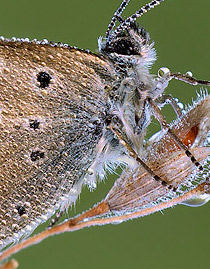
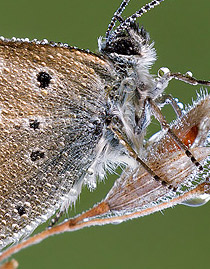
 JuzaPhoto contiene link affiliati Amazon ed Ebay e riceve una commissione in caso di acquisto attraverso link affiliati.
JuzaPhoto contiene link affiliati Amazon ed Ebay e riceve una commissione in caso di acquisto attraverso link affiliati.